- Published on
Remap keys in OS X tutorial for Emacs lovers
- Authors

- Name
- Tong
Remap Caps Lock to Control
Open System Preferences
Then go to Keyboard - Modifier Keys...
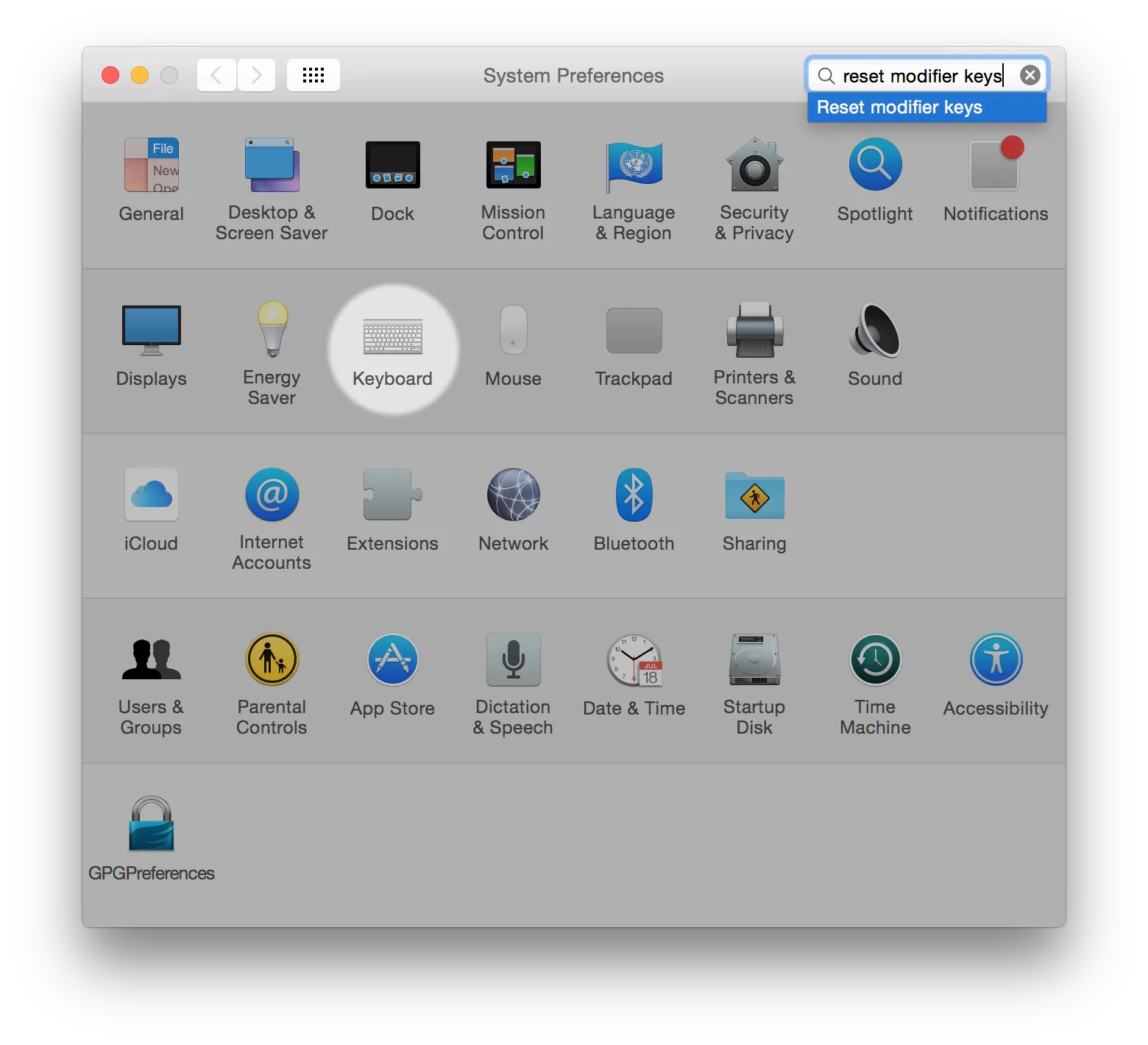
Remap Caps Lock to Control, then OK.
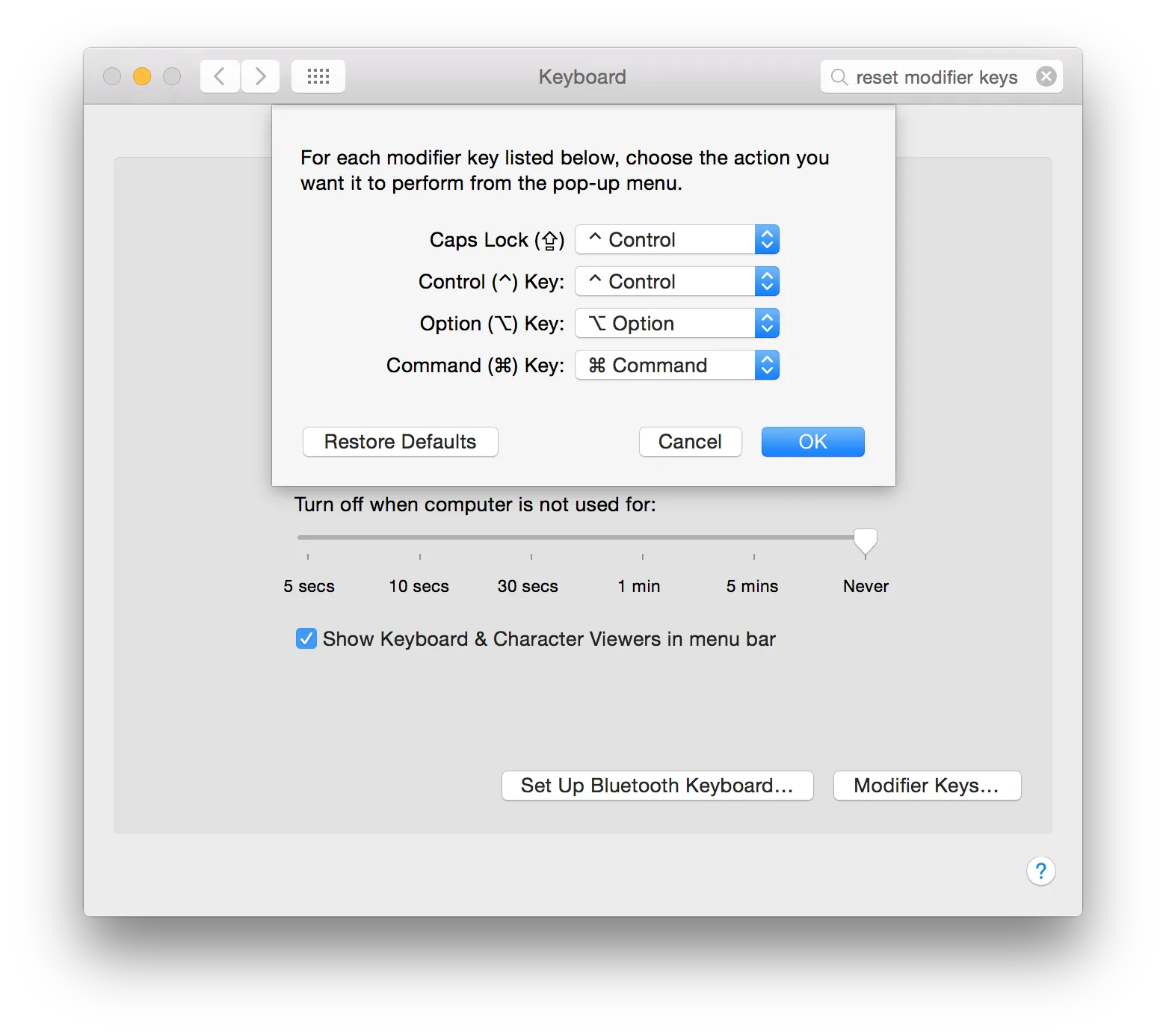
Use Option as Meta key
For system terminal users:
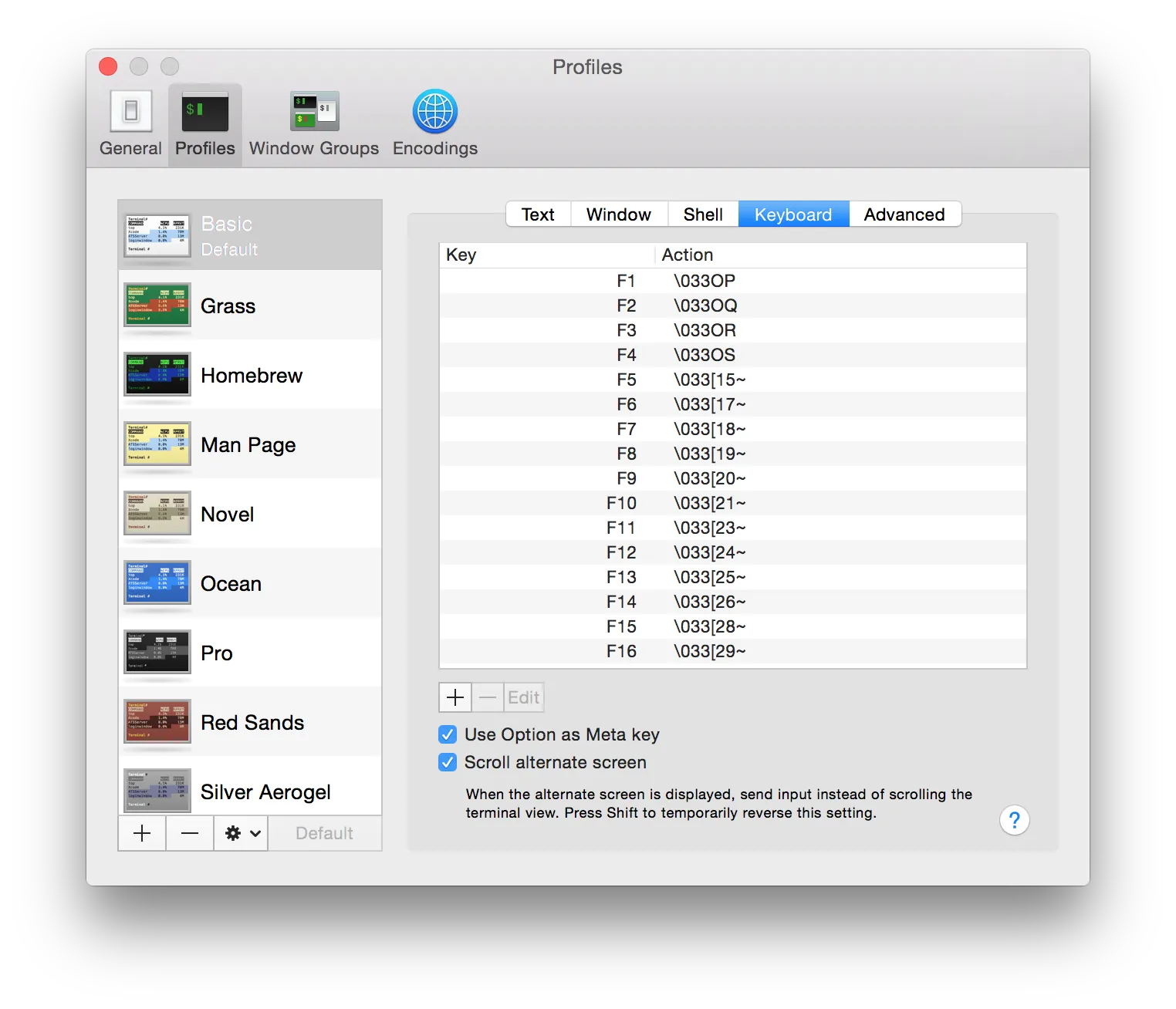
For iterm terminal users:
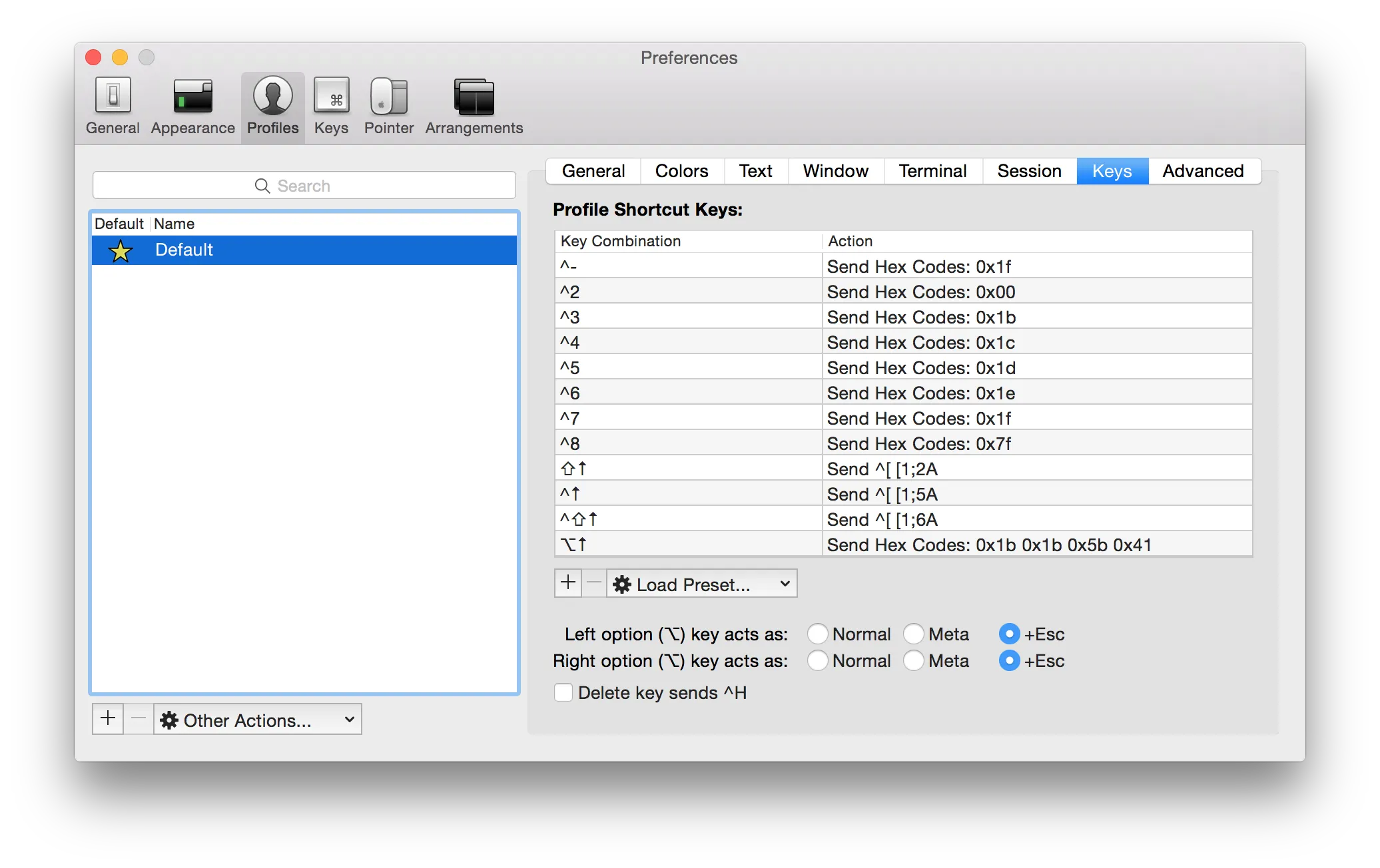
Use Meta key in Global
(This will NOT work on the latest macOS!)
Use DefaultKeyBinding.dict to set custom key binding.
There is a Keybindings for emacs emulation from hcs.harvard.edu.
wget -O- http://www.hcs.harvard.edu/~jrus/site/KeyBindings/Emacs%20Opt%20Bindings.dict > ~/Library/KeyBindings/DefaultKeyBinding.dict
Advanced
If you want more deep custom, use Karabiner.
This article is licensed under a CC BY-SA 4.0 license.