- Published on
macOS Mojave's Dark Mode for Jekyll default theme minima
- Authors

- Name
- Tong
We now supports macOS Mojave’s Dark Mode.
If you are using latest macOS. Set your system appearance in Dark. You should see our site looks like this in Safari:
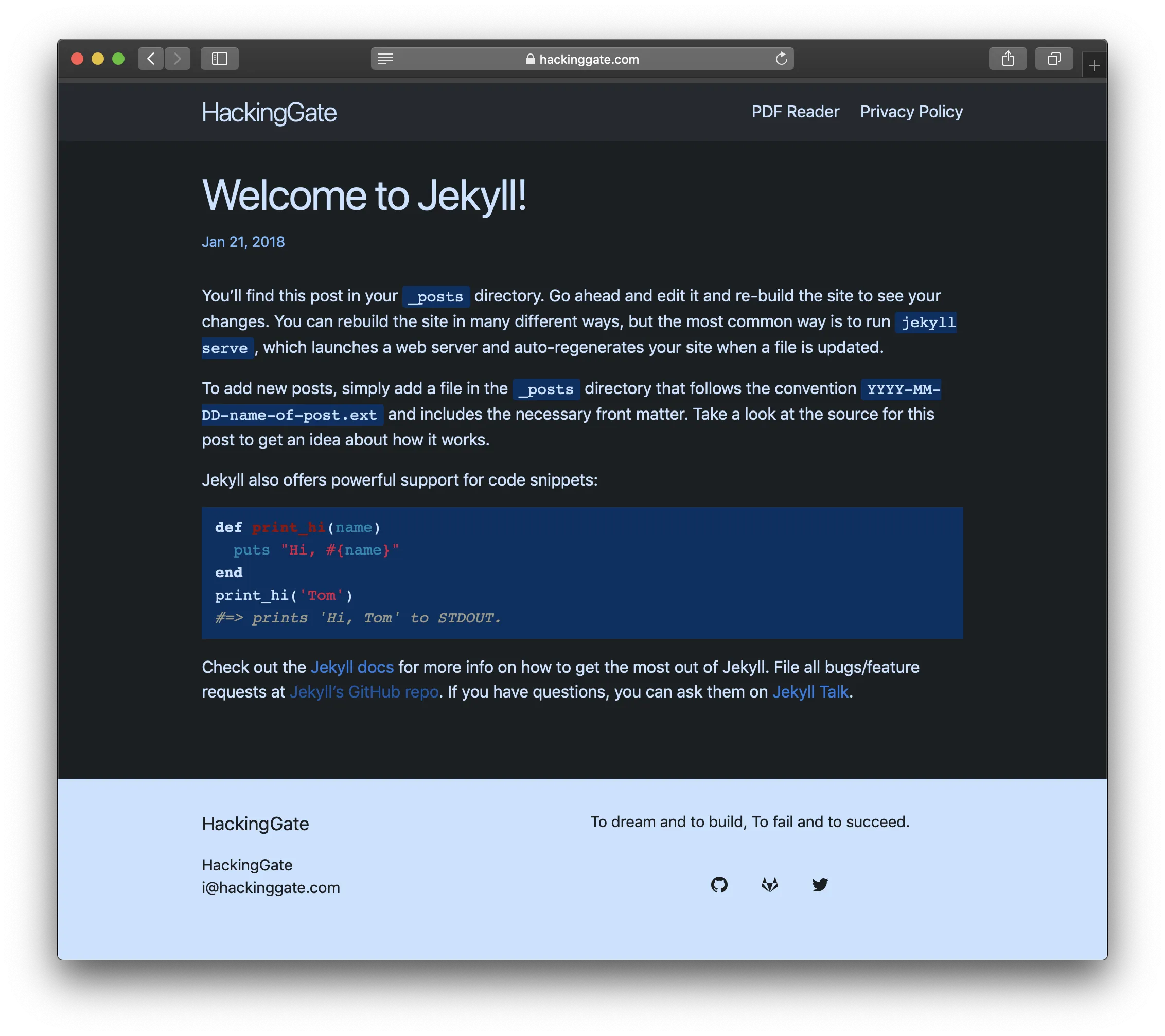
How it works
@media (prefers-color-scheme: light) {
// css code for light mode
}
@media (prefers-color-scheme: dark) {
// css code for dark mode
}
Try it with yourself
Open this example site of Jekyll with macOS Safari.
Press option+command+I to open Web Inspector. Navigate to Resources -> All Resources -> minima -> style.css. Copy and paste the following code below body {} section:
(or copy the whole style.css of our site if you want a better look)
@media (prefers-color-scheme: dark) {
body {
font: 400 16px/1.5 -apple-system, BlinkMacSystemFont, "Segoe UI", Roboto, Helvetica, Arial, sans-serif, "Apple Color Emoji", "Segoe UI Emoji", "Segoe UI Symbol";
color: #c8e1ff;
background-color: #1b1f23;
-webkit-text-size-adjust: 100%;
-webkit-font-feature-settings: "kern" 1;
-moz-font-feature-settings: "kern" 1;
-o-font-feature-settings: "kern" 1;
font-feature-settings: "kern" 1;
font-kerning: normal;
display: flex;
min-height: 100vh;
flex-direction: column;
}
}
You should see website changes when you change macOS Apperance.
You might gonna like this app: Gray.
Add macOS Dark Mode support to your own Jekyll site
My modified minima is available on GitHub. (link here)
Use specific_install to install gem straight from git.
gem install specific_install
gem specific_install https://github.com/HackingGate/minima.git mojave
Modify _config.yml in your site root directory:
minima:
mojave-dark-mode: enable
Preview with bundle exec jekyll serve command.
Enjoy it!